Top 7 Common Computer Problems
These Top 7 Common Computer Problems, always act up at the worst times. You’re in the middle of a major report or playing your best game ever and — pffft. Often, users get so frustrated that they needlessly go out and buy a new computer or pay for a computer repair. With a cool head and a little know-how, however, it’s easy to fix the most common computer problems. In fact, the solutions I recommend below are free. Of course if these solution’s don’t work you can always bring your PC, Mac or Server in to the store.
1 Screen Frozen – Hit Num Lock to Test
Try tapping on the Num Lock key. It’s located on the right-hand side of the keyboard above the number 7. While tapping the Num Lock key, notice whether or not the Num Lock light goes on and off. If it doesn’t, the computer is completely locked up. You’ll have to REBOOT the computer. If the light does go off and on, wait a minute before giving up hope. It may come back to life on its own.
2  If a Program Stops – Pressing Alt + F4
If a Program Stops – Pressing Alt + F4
If a software program stops working or freezes up, try pressing the ALT+F4 keys to close the window that you’re currently working in. This can shut down a frozen window and bring the computer back to life. If the keyboard is frozen as well, you’ll have to reboot.
3 The “Blue Screen” has appeared. – Try to Reboot
The dreaded “Blue Screen of Death”. There’s not a lot to be done except to reboot the machine. If it keeps occurring, this is an indication of a major problem with the computer. Then read more on how to fix a blue screen.
4 The computer is on, but there is no sound. – Uncheck Mute
Is there a speaker icon next to the clock on the taskbar? (It’s in the lower right side of the screen) If you can find it, double click the speaker icon to bring up the audio controls for the computer. See if any of the volume controls have been muted or turned all the way down. Uncheck any Mute boxes that are selected.
5 The computer is on, but the keyboard doesn’t work – Try Unplugging and replugging in.
Swap the keyboard or try plugging the keyboard into another computer. If it doesn’t work on the other computer, there is likely something wrong with the keyboard. If it does work on the other computer, there is likely something wrong on the computer or the
connection to the computer. If this does not work try to reboot or another keyboard.
6 Really Slow or Random issues – Press CTRL-ALT-DEL
When you press the Ctrl-Alt-Delete buttons together, you will bring up a control panel where you can select “Task Manager” and see if any of the programs are shown as “not responding”. You may be able to shut down the offending program from there. If you can’t get to this screen, you’ll have to reboot.
7 If all else Fails! – Rebooting can do wonders.
Don’t just pull the plug!
A simple reboot may clear up the problem. Go to the Start Menu and select Shutdown. Didn’t work? It’s time to try a forced reboot — with, unfortunately, no way to save your work — by pressing the keys CTRL-ALT-DEL simultaneously twice in a row.
If that didn’t work, you have no choice: you have to turn the computer off manually with the power switch. Hold the power button down (for about 5 -10 seconds) and the computer will shut down. Wait at least 10 seconds for the hard drive to stop spinning and then restart the machine.
If the computer starts up, start the applications you were using when the crash occurred. Some programs, like Microsoft Word, make timed backups of your work and may bring up recovered files. If the program notifies you that there is a “recovered document” save the file under a different name and compare them to your previously saved files.
Hopefully these top 7 Common Computer Problems are now solved for your but if not feel free to contact us for more help.
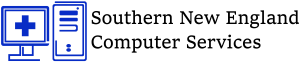


Trackbacks/Pingbacks