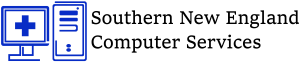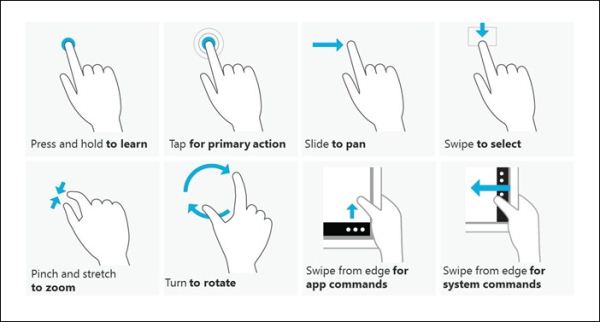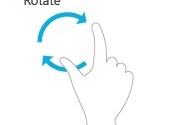Would you like to master windows 8 Gestures ?
Windows 8 has added a ton of new features and customizations to enable computer users easily work on their computers . Some of these new features include the windows live tiles, windows charms bar and windows gestures
Related Articles:
- Learn Windows 8 : how to easily use the windows 8 Charms Bar
- How Windows 8 is Different from Windows 7 ?
This article will help you know About Gestures , What are they and how you can easily master them with or without a touch screen computer.
What are Windows 8 Gestures ?
Windows 8 Gestures are motions that you perform with your hands (for touch screen computers) or actions that you perform with your mouse (for non touch screen computers) that will help you easily perform common day to day computing task such as opening apps, closing apps and much more.
How to Easily Use Gestures without a Touchscreen / Trackpad
If you don’t have a touchscreen enabled computer or gesture compatible trackpad , then you need not worry because you still have access to windows 8 gestures through special locations on screens called hot corners.
The most common gestures and how they are used are:
- Accessing Windows Start: Simply move your mouse to the bottom left corner of your screen
- Access Windows Charms : Move your pointer to the Bottom or top right corner of your screen
- Aero Peek: Remember Aero peek from windows 7 ? Well it still exists in windows 8 . Just move your mouse pointer to the bottom right corner of your screen and leave it there, that is all.
- Access Multitask Bar : move your mouse pointer to the left upper part of your screen and slide it down the left edge
- Access Live App Menu : Simply right click anywhere in the live app
- Close Live App : Simply click on the top center of the app and drag it down to the bottom of the screen. This will close the live app
- Access the Power User Navigation: By right clicking on the bottom taskbar on windows, you will be presented with a list of important user navigation’s such as Accessing the task manager, device manager, power options and accessing the control panel.
How to Easily Use Gestures with Touch Enabled Devices
Windows 8 gestures are extremely easy to use with touch screen / trackpad enabled devices running windows 8 , compared to using a mouse and keyboard.
Additionally, you can perform more Gestures with touch screen and/or trackpad enabled devices.
Common important and easy to use touch gestures include:
- Zoom in : To zoom in, touch two points on the item, and then move your fingers away from each other, as if you’re stretching them apart.
- Zoom Out: To zoom out, touch two points on the item, and then move your fingers toward each other, as if you’re pinching them together.
- Rotate: Simply Touch two points on the item, and then move the item in the direction that you want to rotate it. This is suitable for pictures or any other specific items
- Press and tap : Does the same thing as right clicking on an item. Simply Press the item with one finger, then quickly tap with another finger, while continuing to press the item with the first finger.
- Other noteworthy ones include Press and hold, Tap and Pan.
Conclusion
With this powerful windows 8 gestures , you have the power in your hands to do more on your computer, with less .
Please do have a happy and productive time using the windows 8 gestures while on your computer.
Any gestures i missed ? please comment below to let us all know and most importantly to enable your voice be heard. Thank you.