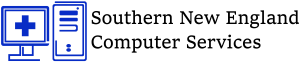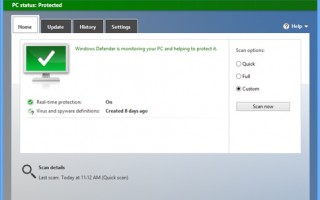Looking for Ways to improve the security of your windows 8 computer?
The windows 8 operating system, in comparison to windows XP and windows 7, is packed with a lot of security improvements that has made it harder on hackers who are always on the look out, trying to hack into our computers to steal our information, credit cards and trying to wreck havoc.
The new windows 8 contain both visible and invisible security features that work round the clock to protect your computer. While invisible security features may not be accessible to the user, they majorly contribute towards security your windows 8 computer, and work hand in hand with the visible windows 8 security features.
We take a look at both visible and invisible windows 8 security features.
Windows 8 Invisible Security Features
These are inaccessible to the user, but for purposes of information. I will make a brief mention of them:
 Application Isolation: A program is not allowed to take over important tasks performed by the windows operating system
Application Isolation: A program is not allowed to take over important tasks performed by the windows operating system- Service Hardening: This is a feature that prevents any background services from making changes to some critical parts of the systems they are not supposed to touch
- Protected mode: This protects the windows operating system from actions taken by Internet Explorer and its Addons in the event that hackers use internet explorer or any browser to attack your computer
The invisible security features goes along way in protecting your computer, but you need the visible security features (the ones you can control), to be able to completely protect and secure your windows 8 computer.
Windows 8 Visible Security Features
These are the windows 8 security features you can control, to ensure complete protection and security of your windows 8 computer.
1.Windows 8 Defender
The Windows Defender is your computers first line of defense against viruses, spyware and other unwanted malicious software.
As long as windows defender is on, you will be notified when spyware or malware programs try to install themselves on your computer when you connect to the internet or plug in removable secondary media (flash disk , CD’s etc)
The windows 8 defender has two important functions that help protect and secure your windows computer. These are:
- Alerting: You will be alerted when spyware/malware attempts to install itself on your computer and when programs attempts to change your windows settings
- Scanning: Scanning options allow you to scan your computer for spyware or a regular basis, detect and remove the potentially harmful programs.
Recommendation: It is highly recommended to Enable and regularly windows defender on your windows 8 computer.
Steps: Go to Search in charms bar -> Type “Windows Defender” -> Click on “Windows Defender”
2.Windows Firewall
The windows firewall is a software inbuilt into the windows operating system and helps prevent hackers and some types of computer malware from gaining access to your computer.
It operates by monitoring all incoming connections requests to your windows 8 computer and makes a decision on whether to allow or block the connection.
Firewalls in essence helps protect against hackers and worms gaining access to your computer.
Recommendation: It is highly recommended you turn on your windows 8 firewall especially if you are a regular Internet user.
Steps: Go to Control Panel -> Go to Windows Firewall -> Click “Turn on Firewall “ at the top of each listed network.
3.Windows Parental Controls
Windows 8 parental controls come in handy if your computer is being actively used by your family members or more specifically young computer users.
With Parental controls, a computer owner (parent) can put in place measures to protect young computer users when using the Internet, to safeguard them against inappropriate content, malicious websites and programs.
Some Features of Windows 8 Parental controls include:
- Web Filtering: this option lets you control the types of websites users can/cannot access and set filtering levels depending on users age. E.g. allow only children to specific sites
- Store and App Restrictions: Lets you allow/block windows store apps and games by rating, name etc. You can also restrict app store purchases by young users
- Time Limit Settings: You can set a time limit on how long users can access and use the computer. Curfews can also be set to block times that the user is not allowed to use the PC. E.g. School times.
Recommendation: For family use, it is recommended to set up parental controls on top of individual accounts for each family member.
Steps: Go to Control Panel -> User Accounts -> Click on “Family Safety Section.” and check the appropriate fields.
Conclusion
With these 3 important windows 8 security features, your computer will be completely secure and protected against computer viruses and malware programs.
Remember, Security starts with you.