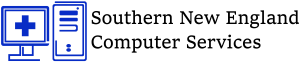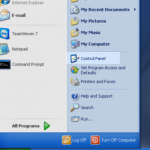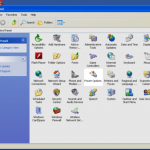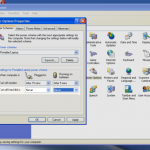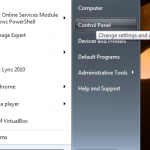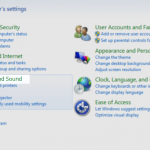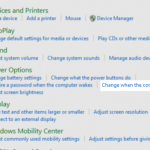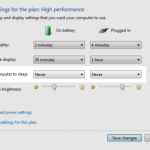How to Stop A Computer from Sleeping?
What is Sleep Mode?
![]() In the actual Sleep mode, the computer doesn’t turn off completely and still uses a lot of energy to power the RAM. Monitor and hard disk are turned off, but as soon as you touch the mouse, the computer wakes up.
In the actual Sleep mode, the computer doesn’t turn off completely and still uses a lot of energy to power the RAM. Monitor and hard disk are turned off, but as soon as you touch the mouse, the computer wakes up.
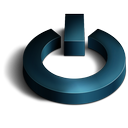 Does windows come with Sleep mode Default enabled?
Does windows come with Sleep mode Default enabled?
Yes, Windows comes with some default power settings, which force the computer to enter sleep mode if you don’t press a key or move the mouse for a few minutes. Generally speaking, these settings work well. But sometimes you might need to temporarily prevent the computer from sleeping. For example, if you’re downloading a large file or keeping an eye on a particular web page that keeps refreshing itself automatically.
How to Stop a Computer From Sleeping! – Video Guide
Step by Step Picture Guide
XP Guide to Stop A Computer from Sleeping?
1. Click on the start button
2. Click on control panel.
3. Click on Power Options
4. Make sure the settings are identical to the image shown here (Turn off hard disks settings as highlighted):
5. Click apply and ok. And close the control panel window.
- start
- Power Options
- Never
Vista/Win7 Guide to Stop A Computer from Sleeping?
1. Click on start
2. Click on control panel
3. Click on Hardware and Sound
4. Click on “Change when the computer sleeps”
5. Make sure the settings are identical to the highlighted settings in the image below (Put the computer to sleep settings):
6. Click on save changes and close the control panel window.
- start
- hardware and sound
- change sleep
- never
Software to disable Sleep Mode
 If all else Fails or you want to be 100% sure you can use Insomnia. This little app stops your computer going to sleep while it is running but there isn’t any mouse or keyboard activity, when you are controlling it remotely, for example. The window remains open while it runs (although it can be minimized), and while it’s there, your computer is unable to go asleep.
If all else Fails or you want to be 100% sure you can use Insomnia. This little app stops your computer going to sleep while it is running but there isn’t any mouse or keyboard activity, when you are controlling it remotely, for example. The window remains open while it runs (although it can be minimized), and while it’s there, your computer is unable to go asleep.