The Problem: How to Delete files that refuse to be deleted 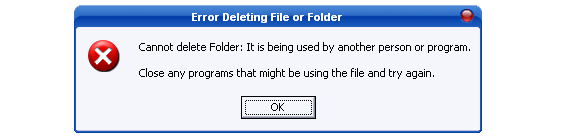
When does it Happen?
When attempting to delete a file or folder you may get an error message that contains the above message. Below is an additional example of what this error may look like. “xxxxxxx” is the location of the name of file or folder that is attempting to be deleted.
Software to Fix it!
”I’m sorry, Dave, but I can’t let you do that.” Few things are more irritating than Windows’ refusing to delete a file or folder because some part of that item is in use. The superb Unlocker lets you seize control and snuff out those stubborn locked files.
Now, when you’re faced with a tenacious file, simply right-click it and select Unlocker from the context menu. If the file is locked down, Unlocker opens a window that details the active process (or processes) and presents you with several options. Unlocking a process removes the lock while leaving the process itself active, whereas killing a process shuts it down completely. Once you’ve unlocked or killed the pesky processes, you’re free to delete the file or folder in question.
Stop this message! Cannot Delete Folder It is being used by another person or program
Be careful, though: Killing critical processes and deleting files willy-nilly is a good way to create an unstable system. Use Unlocker only to delete locked programs that you know are safe to scrub.
(Warning: Although Unlocker is excellent, its default Quick settings install unwanted toolbars and muck up your browser’s homepage and search provider. Be sure to pay attention! Select Advanced at the appropriate screen and uncheck those options, or you’ll have a whole new hassle.)
Other Solution
This error message is generated when the folder or files within the folder are locked because they are being used by Windows or another program running in Windows. To successfully delete this file, try following the below steps.
- Wait a minute and try deleting the file again, sometimes Windows or the program using the file may still be closing and therefore still using the file you’re attempting to delete.
- Close and Explorer window and re-open.
- Locate the program using the file and close it. If you’re uncertain what program is using the file, close all programs until you’re able to delete the file.
- Reboot the computer. If after closing all programs you’re still unable to delete the file, it’s likely that something in the background is still using the file.
- If after rebooting the computer you’re still unable to delete the file, boot the computer into Safe Mode and delete the file.
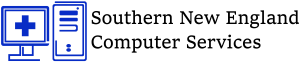
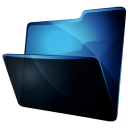
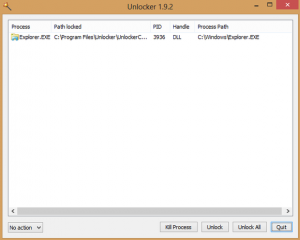
Trackbacks/Pingbacks