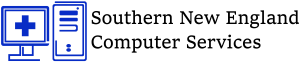What Causes a Computer to Freeze
and How to Fix It.
There is no quick software that lets you know why your computer freezes, lock-up, hangs, or stop responding. The reasons vary and no single event, process, or device can be the cause and cure to every lockup or freeze. I have searched high and low; over the years for a simple, easy to diagnose solution to the lock-up problem. Below are some steps you can take to try and figure out the problem yourself. All PC’s, Mac’s, phones and any piece of tech created by humans will one day freeze so let’s figure what’s causing it and how to fix it.
 First step: Find Out if it’s Hardware or Software.
First step: Find Out if it’s Hardware or Software.
The quickest way to do that is to boot your system up to Ubuntu using a “live CD”. Ubuntu has various releases and is a free Linux OS. When you boot to a “live CD”, you should not make any changes to your PC’s data. When booting, just check that you are choosing the option to “Try Ubuntu without making any changes to your computer”. You should run the system for a couple of hours in this OS to try and troubleshoot your issues.
If it does not freeze then you have a software related issue. If it does freeze then it is hardware related. Read below on what to do now that you know if its hardware or software freeze.
Most common causes of a software related system freeze:
Caution: Some of the below can be dangerous if you do not know what you are doing. Make sure to backup all you data first and contact an expert if you need help.
If Old Software is installed – Update your software
![]() A computer locking up or freezing is often is caused by a software related issue. If you’re encountering lockups when the computer is opening a particular program, make sure you have all the latest updates for that program. You can find the latest updates for your software through the software developer or publisher. Make sure your operating system has all of the latest updates installed on it.
A computer locking up or freezing is often is caused by a software related issue. If you’re encountering lockups when the computer is opening a particular program, make sure you have all the latest updates for that program. You can find the latest updates for your software through the software developer or publisher. Make sure your operating system has all of the latest updates installed on it.
If Bad Drivers – Try to re-install or install newest version from manufacturer
A computer lock up can also be caused by drivers. For example, if there is an issue that exists with your video drivers a computer could lock up while playing a game or  displaying any other video. First, make sure no errors exist in the Windows Device Manager.
displaying any other video. First, make sure no errors exist in the Windows Device Manager.
This can be done by opening the Device Manager and verifying that no “Other Devices” are listed and no device has any exclamation mark or red X. Next, make sure you have the latest drivers for all major devices in your computer (video, sound, modem, and network). Drivers for your computer or device can be found from the manufacturer.
If Virus Related – Remove the Infections
Spyware/virus, also referred to as ad ware, is a very common reason computers freeze up. What is it? When you surf the internet, things called cookies are dropped onto your computer to identify you. Cookies store information about you like what you have in your shopping cart. It helps advertisers serve up better ads to you. Most cookies are harmless.
ware, is a very common reason computers freeze up. What is it? When you surf the internet, things called cookies are dropped onto your computer to identify you. Cookies store information about you like what you have in your shopping cart. It helps advertisers serve up better ads to you. Most cookies are harmless.
Some though have spyware that tracks the moves you make online and sends it to other websites. Over time, these build up and can take up space on your computer. Have us to a full virus removal either remotely or in the store to be 100% sure you are virus free.
Windows Registry – Reinstall Operating System
Basically, a registry is a database that contains all of your computer’s information, ie, hardware/software configuration, your installed/uninstalled programs, your preferences, files you created, deleted and modified, downloads you made, etc…
In short, everything you do on your computer is stored in its Registry and it creates an awful lot of junk, ie, clutter. This clutter slows your system down. Some people will recommend registry cleaners, we will not. Often, it will patch the problem and then new issues will occur, usually worse than the original issue. The best option is to back up your data, re-install the OS and restore the personal data. Re-install your programs with a fresh copy to eliminate any possible corruption that has occurred since the original installation. We can do this OS restore for you in the store if you would like. If you would like us to install your programs as well, please provide the installation discs and any product keys that may be required to use the software.
Most common causes of a hardware related system freeze:
Caution: Some of the below steps require you open your computer. While in the computer, be cautious of ESD (Electrostatic Discharge).
New hardware causing issues?
 In addition to software, hardware can also cause a computer to lock. If you have recently added any new hardware into the computer, temporarily remove it to make sure it is not the cause of your issue. Before attempting to remove any hardware, make sure the computer has no conflicts in Device Manager. Always power down the computer and unplug it before removing any hardware.
In addition to software, hardware can also cause a computer to lock. If you have recently added any new hardware into the computer, temporarily remove it to make sure it is not the cause of your issue. Before attempting to remove any hardware, make sure the computer has no conflicts in Device Manager. Always power down the computer and unplug it before removing any hardware.
If you have not recently installed any new hardware into the computer, the next best solution to determining if this is a piece of hardware that has failed or is not needed. For example, remove your modem, network card, sound card, and any other expansion cards that are not needed for the computer to operate. Run the computer without these cards to see if they are the cause of your issue.
If Overheating – Clean out your system
If the computer processor is getting too hot it can cause the computer to freeze. If you have heard any abnormal noises coming from your computer recently such as a high squealing? This could indicate a fan may be failing in your computer.
You can first start by verifying the fan on the power supply is working by examining the back of the computer and seeing if the fan is moving and moving smoothly. For all other fans in the computer you will need to either open the computer and make sure the fan are working (processor fan and case fan) or if the computer monitors the RPM of the fans, enter CMOS/BIOS setup and make sure the BIOS does not report any errors. We would also recommend a system cleanout once a year. So if it has not been done in a while, now would be a good time to clean it up.
Users may also be able to determine how hot their computer is by onboard thermal sensors. If your computer comes equipped with these sensors, make sure your CPU is not running too hot. Usually, anything over 70 degrees Celsius is a yellow flag that the processor may need some additional cooling.
If RAM – Test/Replace/Upgrade
 Some programs use a lot of memory. Programs like spreadsheets and graphics programs use more memory than others. If you use these kinds of programs frequently, buy the maximum amount of RAM for your computer to help prevent freezes. Come in to the store and we can help you increase your system RAM/Memory for you. If you already have the maximum memory installed, a virus or a new program may be using a lot of memory.
Some programs use a lot of memory. Programs like spreadsheets and graphics programs use more memory than others. If you use these kinds of programs frequently, buy the maximum amount of RAM for your computer to help prevent freezes. Come in to the store and we can help you increase your system RAM/Memory for you. If you already have the maximum memory installed, a virus or a new program may be using a lot of memory.
Your computer’s memory chips may have worked themselves loose. This is more appropriate to a laptop than a desktop, since the memory chips in a laptop are held in place with spring-loaded guides. The RAM can become loose if the laptop has suffered a severe fall or has been knocked around in a travel bag. Dust build-up can also accumulate around the contacts of the RAM and cause issues on a desktop or laptop. Memory chips should be cleaned and reseated, because this is a common reason for freezes on a computer.